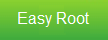by: Bjhay Olimpo (Admin)

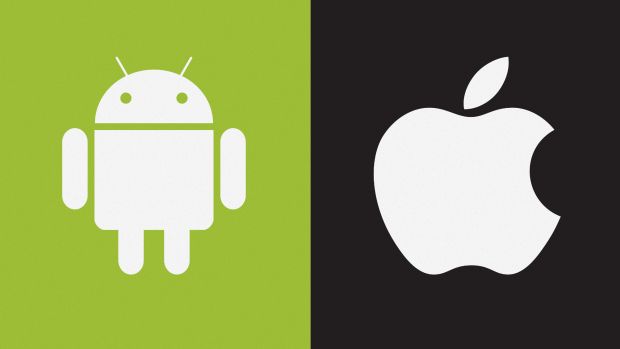
•Ito ay isang paaran upang ma-access ang unix system at makapagbigay ng permiso para ma-access ito upang ma-modify. Katulad sa Windows pc na na maaccess mo ang admin kung saan maaring mo ma-modify ang system information ng computer.
FLASHING
•Ito ay paraan upang ma-laod o mainstall ang isang OS, Custom ROM, modified application, Kernel at ibang system requirements through Recovery (CWM, TWRP) and Flashing tools (eh. ODIN, HEIMDALL, FLASHTOOL).
BOOTLOADER
Ito yung code na nagra-run bago magstart ang OS. Parang sa PC meron din bootloader or startup boot. May mga manufacturer na locked ang bootloader tulad sa HTC merong Hboot.
NOTE:
Pagkakaiba ng unlocking bootloader sa rooting - Ang rooting ay isang proseso upang magbigay ng permiso para i-modify ang system katulad nito ang permiso ng admin sa pc. Ang pag unlock ng bootloader ay pagpasok sa system ng phone, (hindi mismo ang OS). Bali tinatanggal lang natin ang harang na nilagay ng manufacturer para magalaw ang phone sa anumang kaparaanan. Hindi ka makakapag root o makakapag-flash kung hindi pa unlock ang bootloader. Pero ito'y depende kung ang root ay nangagailangan ng pag modify sa kernel, pero kung hindi ay maaari pa ring makapagroot tulad sa Xperia. Ang Samsung ang isa sa mga tanging Android phone na hindi lock ang bootloader.

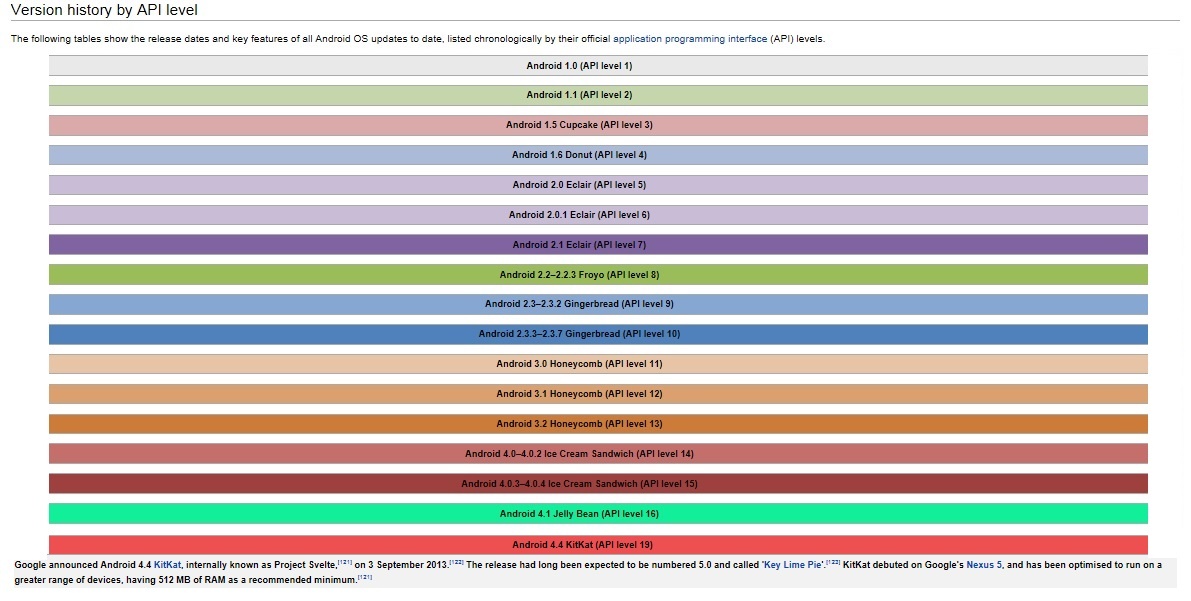
ANDROID VERSIONS
history: The version history of the Android mobile operating system began with the release of the Android beta in November 2007.Link -> http://en.wikipedia.org/wiki/Android_version_history
Dessert ang name scheme ng Android na sinusundan ng numero. Alphabetical ang pagkakasunod nito. Ito ang mga sumusunod na Android version:
0.) 1.0 - under ongoing development by Google and the Open Handset Alliance
1.) 1.5 - Cupcake
2.) 1.6 - Donut
3.) 2.0–2.1 - Eclair - Live Wallpapers, Account sync, Predictive input text, and HTML5.
4.) 2.2–2.2.3 - Froyo - Adobe Flash, Applications can be moved to sdcard, Cloud system, USB tethering and wifi hotspot.
5.) 2.3–2.3.7 - Gingerbread (GB) - Front Camera to support in video calling, Enhanced copy/paste function, Power Management, Download management.
5.) 3.0–3.2.6 - Honeycomb - Optimized only for tablets, Supports multi-core processors, Three dimensional desktop with redesigned widgets, Menu for recent apps shown as thumbnails.
6.) 4.0–4.0.4 - Ice Cream Sandwich (ICS) - Swiping as action for removing list in notification center and switching application's tab, Ability to access directly app from lock screen, Face Recognition to unlock screen, Easy to create and manage folder*, Data Usage section, monitor date usage, Virtual buttons (kapalit sa capacitive or physical buttons), All over enhanced UI, widget, icons, Built-in photo editor*, Resize widgets*, Android Beam (use NFC), Modern Robo Font, *Meron na sa ibang third-party launchers at Touchwiz 4.0.
7.) 4.1–4.3 - Jelly Bean (JB) - HTML5 in, flash player out, Added improved interactive voice search, Widgets
8.) 4.4-4.4.2 - KitKat - which was released to commercial devices on 22 November 2013, via an OTA update. On 31 October 2013, Google released Jelly Bean's successor as Android 4.4, KitKat. Google announced Android 4.4 KitKat, internally known as Project Svelte, on 3 September 2013. The release had long been expected to be numbered 5.0 and called 'Key Lime Pie'. KitKat debuted on Google's Nexus 5, and has been optimised to run on a greater range of devices, having 512 MB of RAM as a recommended minimum.
8.1.) 4.4 KitKat Features (31 October 2013):
*Refreshed interface with white status bar icons/text, ability for applications to trigger a translucent navigation and status appearance.
*Optimizations for performance on devices with lower specifications, Low RAM device API
*Wireless printing capability
*NFC Host Card Emulation for emulating smart cards
*WebViews now based on Chromium engine (feature parity with Chrome for Android)
*Expanded functionality for Notification listener services
*Public API for developing and managing text messaging clients.[
*New framework for UI transitions
*Storage access framework for retrieving content and documents from other sources
*Sensor batching, Step Detector and Counter APIs
*"Immersive" full screen mode, software buttons and status bar accessed with an edge swipe gesture
*Ability to specify default text messaging and home (launcher) app in Settings.
*Audio tunneling, audio monitoring, loudness enhancer
*Built-in screen recording
*Native infrared blaster API
*Expanded accessibility APIs, system-level closed captioning settings
*New experimental runtime virtual machine, ART
*Bluetooth Message Access Profile (MAP) support
*Disabled access to battery statistics by third-party applications
*Settings application no longer uses a multi-pane layout
*Browser text wrap is disabled
*The Wi-Fi and mobile data Tx-Rx indicators are disabled
8.2.) 4.4.1 KitKat Features (5 December 2013):
*Improvements for the Nexus 5 to fix issues with auto focus, white balance, HDR+ and other camera issues
*ART-related bug fixes (includes WhatsApp Messenger)
*The new Photo application is now the default Gallery application when swiping out of the Camera application
*Miscellaneous improvements and bug fixes
8.3.) 4.4.1 KitKat Features (9 December 2013):
*Further security enhancements and bug fixes
*Removal of the App Ops privacy control feature, introduced in Android 4.3
credit to: Pinoyden Community and Wikipedia
ANDROID BASIC FUNCTIONS AND FEATURES
Multitasking - Press and hold home button to show Task Manager. This shows recently used apps. In Android 3.0/4.0, there will be dedicated soft key for recent apps which appear in thumbnails. Benefits - This will let you switch from one app to another easily without searching it in app drawer. The good thing is when you exiting (not closing) an app, it's still running in background.
Account Sync - Once you installed social apps like Facebook or Twitter etc., you will be prompted a sync all, sync existing contacts, no sync Benefits - You will no longer add one by one contact or search for it in particular app. Example you have contact in Facebook, the contact includes his/her number, just search it in search button (not in Facebook app).
Search - Some Android phones have dedicated soft key for search function and Galaxy series its in menu button (press and hold). In general, there is a google search widget out of the box.
Back/Exit - There are a dedicated keys for these functions. When you press back button you are actually closing the particular app. When you press home button you are exiting from app and not closing it.
Widget - These are the live presentation of a particular app. Example is weather widget.
Home Screen and Panels - Number of panels in home screen depends on Android version and phone model. You can switch from one screen to another. You can add/remove panels and add/remove widgets in a panel
Notification - This is located at the top of the screen. You drop it down and you will see list of notifications from messages, active chat application to download progress. Music player and fm radio can also be located here when active.
credit to: Pinoyden Community
TIPS FOR ANDROID USERS
Para maka install ng paid apps for free(outside Market:
•Search ka sa google ng gusto mong application. Ganito ang pag search, halimbawa type: Order and Chaos apk. Mas maganda kung laging may apk(file extension for installer)sa huli.
•O kaya gawin mong alternative market ang Black Market Alpha (Google Play/4Shared.
Para MAMAXIMIZE ang BATTERY LIFE
Kung di ka pa rooted, ito mga pwede mong gawin:
•Turn off wifi, bluetooth at gps pag di kailangan
•Settings-->Display. Reduce screen brightness
•Settings-->Account and sync-->untick background data
•Disable Fast Dormancy, dial mo to *#9900# (Note:Makakaapekto ito sa Data connection)
Kung ROOTED na ang device mo, ito ang mga pwede mo pang gawin:
•Flash Custom ROM
•Flash Custom Kernel
•Underclock/undervolt
•Freeze apps using TB - dito makikita list kung anu ano ang pwede iremove at ifreeze -> Spread Sheet Google; https://spreadsheets.google.com/spreadsheet/pub?hl=en_US&hl=en_US&key=0AnO2-4y6yE1gdDJRekl4QmkyNmIzUmRvX2h3UDVkQXc&output=html
i-Hide ang mga files:
•Go to sdcard -> More/Setting - >Untick Show hidden files
•Ilagay ang file sa isang folder. Rename mo ang folder na may tuldok sa unahan. Halimbawa - Music
Avoid Using Applications:
•ROM Manager
•Task Killler
Android Useful Codes (Some may not be working):
*#*#4636#*#* - Phone, Battery, Data Usage Information
*#0*# - LCD Test
*2767*3855# - Factory Reset
*#*#7594#*#* - Change End Call/Power button action
*#*#44336#*#* - PDA, Phone, CSC, Build Time, Sim card number
Additional Codes:
*#*#1234#*#* - Checking Root/Superusers/Super SU
*#*#7873778#*#* - Checking Root/Superusers/Super SU
credit to: Pinoyden Community
Hardware Requirements:
•Minimum hardware requirements have been upgraded in steps over time, with the new Android versions releases. Original minimums were 32 MB of RAM, 32 MB of Flash memory, and a 200 MHz ARM architecture (ARMv5) processor.
•As of version 4.0, a graphics processing unit (GPU) that supports OpenGL ES 2.0 hardware acceleration is mandatory, regardless of applications directly using the OpenGL ES or not.
•As of November 2013 and version 4.4, Android requires at least 512 MB of RAM and an ARMv7 processor. MIPS and x86 architectures are also supported. OpenGL ES 2.0 hardware acceleration is still mandatory, while OpenGL ES 3.0 is supported.
credit to: Wikipedia
NOTE: YOU NEED TO TURNED OFF BEFORE YOU DO THIS PATTERN TRICKS OKAY!UNDERSTAND...
*HOME + POWER ON = SOFT REFORMAT
*VOLUME DOWN + HOME + POWER ON = ODIN MODE / DOWNLOAD MODE
*VOLUME UP + HOME + POWER ON = CLOCKWORK MODE
*LONG PRESS HOME BAR = TASK KILLER

 CLICK THESE: FOR THE BASIC SHORTCUTS
CLICK THESE: FOR THE BASIC SHORTCUTScredit to: android forums
 FACEBOOK PAGE
FACEBOOK PAGE 
 Time and Date: 11/04/25
Time and Date: 11/04/25
Your Country:

Your Browser:

 Now Online: 1
Now Online: 1
 Your IP: 216.73.216.172
Your IP: 216.73.216.172
 Daily Visit: 1
Daily Visit: 1
 Monthly Monitoring: 2
Monthly Monitoring: 2
 Total Visitor: 314
Total Visitor: 314
 Subscribers: 2
Subscribers: 2
 Members: 0
Members: 0
 Guestbook: 1
Guestbook: 1
 Home
Home Admin Only
Admin Only